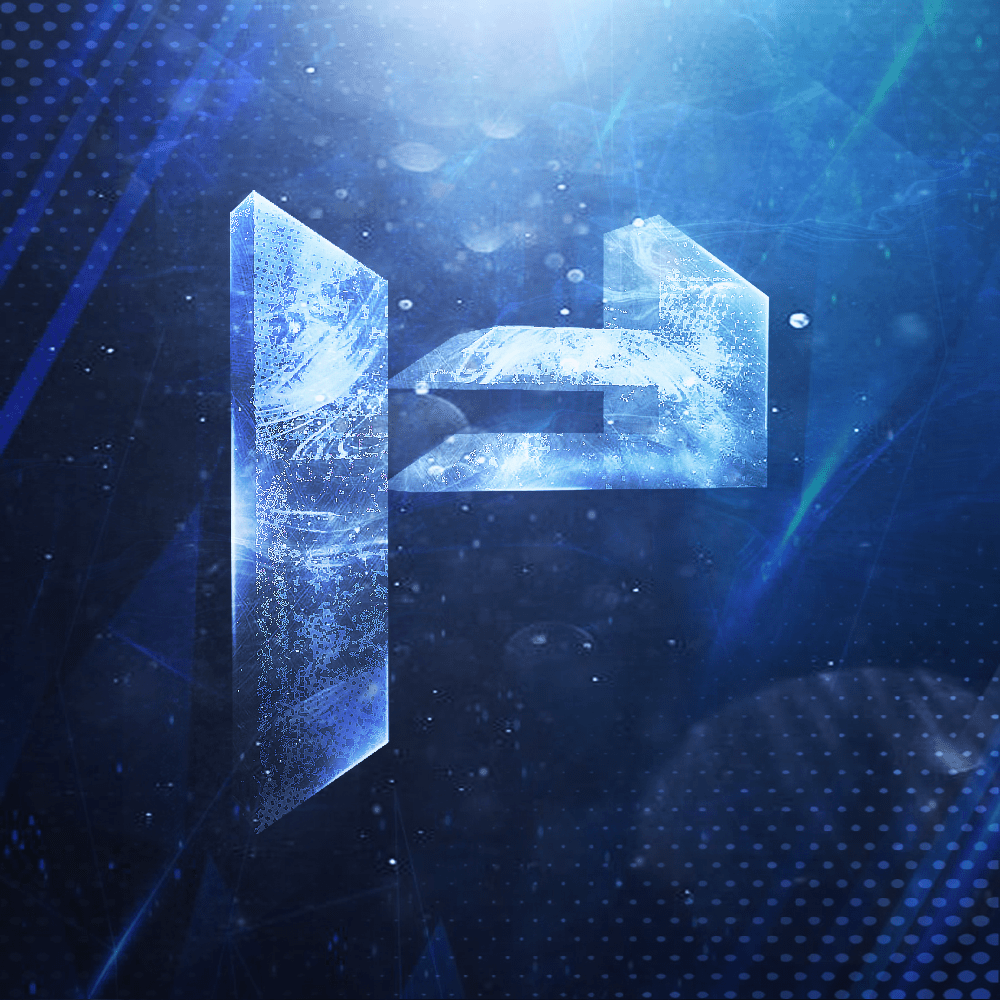Windows Setup — Part 1
Goal: Start the installer and reach the disk selection screen.
Steps:
1. At the language screen, choose your Language, Time, Keyboard → Next → Instal Now.
2. If asked for a product key, select “I don’t have a product key” (you can activate later).
3. Choose Windows 11 Pro.
4. Accept the license.
5. Choose Custom: Install Windows only (advanced) to perform a clean install.
6. Disconnect the internet (Wi‑Fi/LAN) before proceeding to avoid automatic updates during setup.
2. If asked for a product key, select “I don’t have a product key” (you can activate later).
3. Choose Windows 11 Pro.
4. Accept the license.
5. Choose Custom: Install Windows only (advanced) to perform a clean install.
6. Disconnect the internet (Wi‑Fi/LAN) before proceeding to avoid automatic updates during setup.
TIP
Staying offline here prevents Windows from fetching updates and forcing online account creation flows.